Backups in cPanel
What Are Backups in cPanel?
Backups in cPanel are copies of your website's data, including files, databases, email accounts, and configurations. They ensure you can restore your website to an earlier state in case of data loss, server issues, or accidental changes.
Why Are Backups Stored in cPanel?
cPanel stores backups to provide an accessible way to manage and restore your website's data. These backups can be created automatically by the hosting provider or manually by the user, ensuring you have a reliable copy when needed.
Reasons to Delete Backups in cPanel
Freeing Up Disk Space Efficiently
-
cPanel backups include databases, files, emails, and configurations, which can grow exponentially as your website scales.
-
Old backups often include redundant or obsolete data, such as deprecated plugins, outdated themes, or expired email logs.
-
Freeing up disk space ensures optimal server performance, preventing slow loading times and interruptions during updates or new backup creation.
Avoiding Hosting Account Limitations
-
Many hosting providers set strict limits on disk usage. Surpassing these limits could lead to:
-
Deleting unnecessary backups ensures you stay well below your account’s allocated space, avoiding disruptions.
Improving Backup Management
Preventing Server Resource Overload
-
Overloading server storage with backups may lead to high I/O usage, which can:
-
Clearing older backups ensures the server resources are allocated efficiently.
Preparing for Future Growth
Checking Backup Storage in cPanel
How to Locate Backups in cPanel
To manage your backups effectively, you must first locate them within cPanel. Follow these steps:
-
Log in to your cPanel account.
-
Navigate to the Files section and select Backup or Backup Wizard (depending on your hosting configuration).
-
Look for a list of existing backups, categorized by types such as Home Directory Backup, Database Backup, or Email Backup.
-
Check the File Manager or the dedicated Backup Directory if your hosting provider stores backups separately.
Verifying Available Storage Space
To check how much storage your backups are consuming:
-
Go to the Disk Usage tool in cPanel under the Files section.
-
Scroll down to the Backup Directory or Home Directory to identify how much space backups occupy.
-
Use the expandable directories to pinpoint which backups or files take up the most storage.
By identifying large or outdated backups, you can decide which ones to delete and prioritize, freeing up space.
Step-by-Step Process for Deleting Backups
Navigating to the Backup Section in cPanel
-
Log in to your cPanel account using your username and password.
-
Under the Files section, locate and click on Backup or Backup Wizard.
-
Use File Manager to access the directory where backups are stored (commonly /home/username/backups) for manual backups.
Identifying Backups to Remove
-
Look for outdated backups, typically older than six months, or backups created for temporary use.
-
Pay attention to duplicates or redundant backups that serve no purpose.
-
Sort backups by size or date to prioritize which files to delete.
Steps to Delete Backups Safely
-
Using the Backup Section:
-
Using File Manager:
-
Navigate to the backup folder (e.g., /home/username/backups).
-
Right-click on the specific file you want to delete and choose Delete.
-
Enable the Skip the Trash option to remove the file and immediately free up space permanently.
Precautions While Deleting
Best Practices for Backup Management
Scheduling Regular Backups
-
Automate your backup schedule to ensure you always have up-to-date copies of your website data.
-
Use cPanel’s Backup Wizard or a third-party plugin to set daily, weekly, or monthly backups based on your website’s activity level.
-
Avoid creating backups during peak traffic hours to minimize server load and potential downtime.
Storing Backups Externally
-
Download backups to local storage or cloud services like Google Drive, Amazon S3, or Dropbox.
-
External storage ensures you have a backup even if your hosting provider experiences technical issues.
-
Rotate your backups by replacing older versions with recent ones to save space.
Automating Backup Deletion
-
Many hosting providers and plugins offer an automated cleanup feature to delete backups older than a specified period.
-
Configure this option to retain only essential backups while discarding outdated ones.
-
Regularly review your backup settings to ensure they align with your website's growth and storage requirements.
Encrypting and Securing Backups
-
Use encryption to protect sensitive data in your backups, especially if storing them externally.
-
Restrict access to backups using strong passwords or multi-factor authentication.
-
Avoid sharing backup files over insecure networks to prevent unauthorized access.
Testing Backup Restorations
-
Periodically test restoring your website from backups to ensure their integrity and usability.
-
A faulty or corrupted backup can render restoration impossible, so validation is essential.
-
This practice ensures a quick recovery in case of emergencies.
Common Issues and Troubleshooting
Errors While Deleting Backups
What to Do if Backup Deletion Fails
-
Try Using File Manager:
-
Use FTP for Manual Deletion:
-
Command-Line Interface (CLI):
If you have SSH access, use terminal commands to delete backups. For example:
bash
CopyEdit
rm -f /home/username/backups/filename.tar.gz
Contacting Hosting Support
-
If the issue persists, raise a support ticket with your hosting provider. Provide details such as:
-
Hosting support can manually delete the file or assist in troubleshooting server-side issues.
Tips to Prevent Future Storage Overload
Optimizing Backup Frequency
-
Determine how often backups are needed based on your website’s update frequency.
-
For active websites (e.g., e-commerce or blogs), opt for daily backups.
-
For static websites, weekly or monthly backups may suffice.
-
Avoid creating redundant backups by monitoring your backup schedule and ensuring no unnecessary duplicates are generated.
Monitoring Disk Space Regularly
-
Use the Disk Usage tool in cPanel to keep track of storage utilization.
-
Set up automated email alerts for storage limits to prevent surprises.
-
Regularly review and remove outdated files, logs, and backups that are no longer needed.
Compressing Backup Files
Storing Backups Externally
Deleting Temporary and Log Files
-
Periodically clear temporary files, cache, and log files generated by your website or server.
-
This prevents unnecessary storage consumption and makes room for essential backups.
Final Thoughts
Managing backups in cPanel is crucial for maintaining a clean, efficient, and cost-effective hosting environment. Regularly reviewing and deleting unnecessary backups not only frees up valuable storage space but also ensures your website runs smoothly without disruptions. By following best practices and monitoring your storage habits, you can create a seamless backup strategy that balances reliability and efficiency, keeping your website secure and optimized for the future.
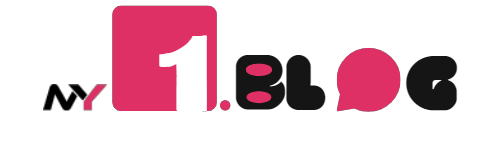




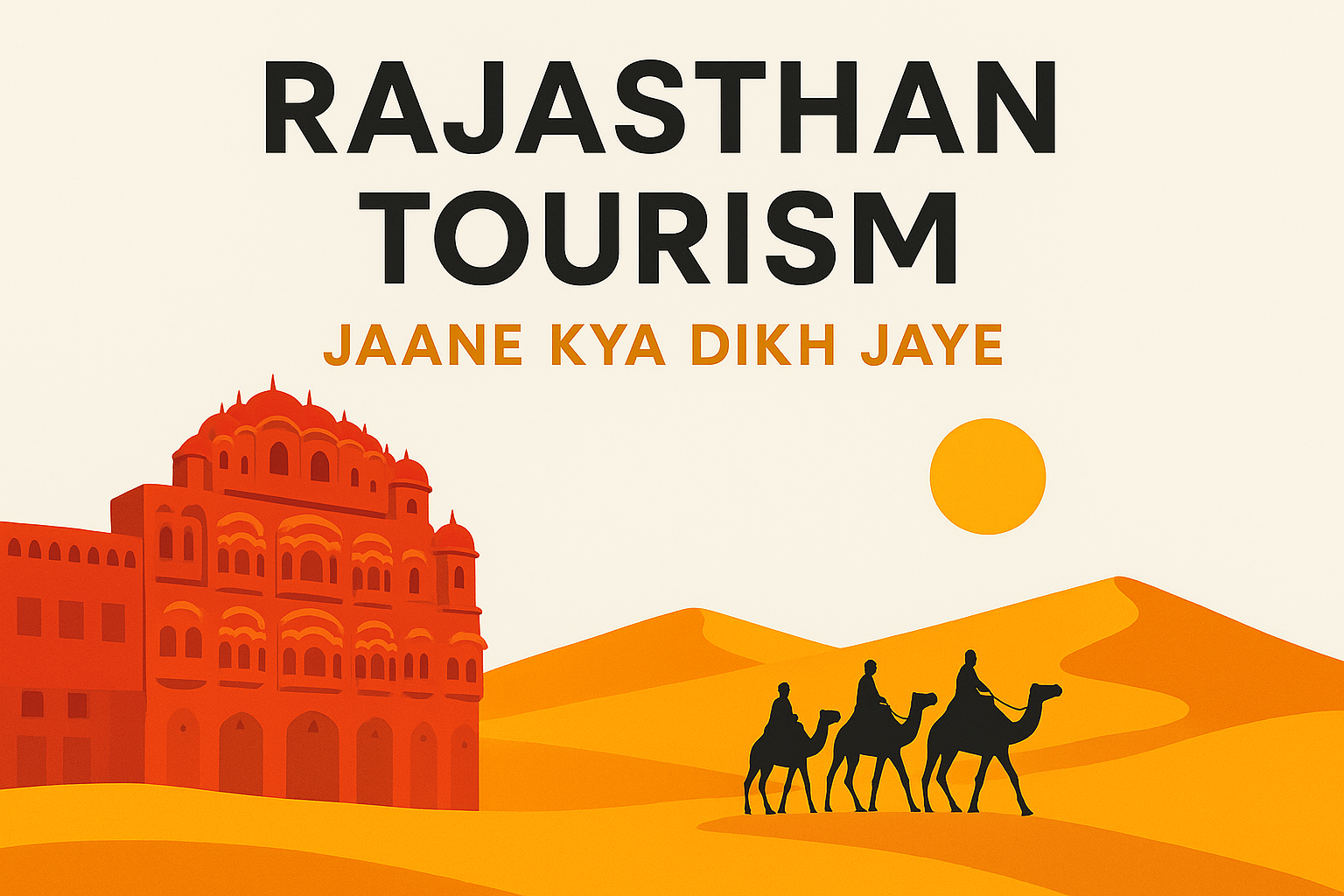
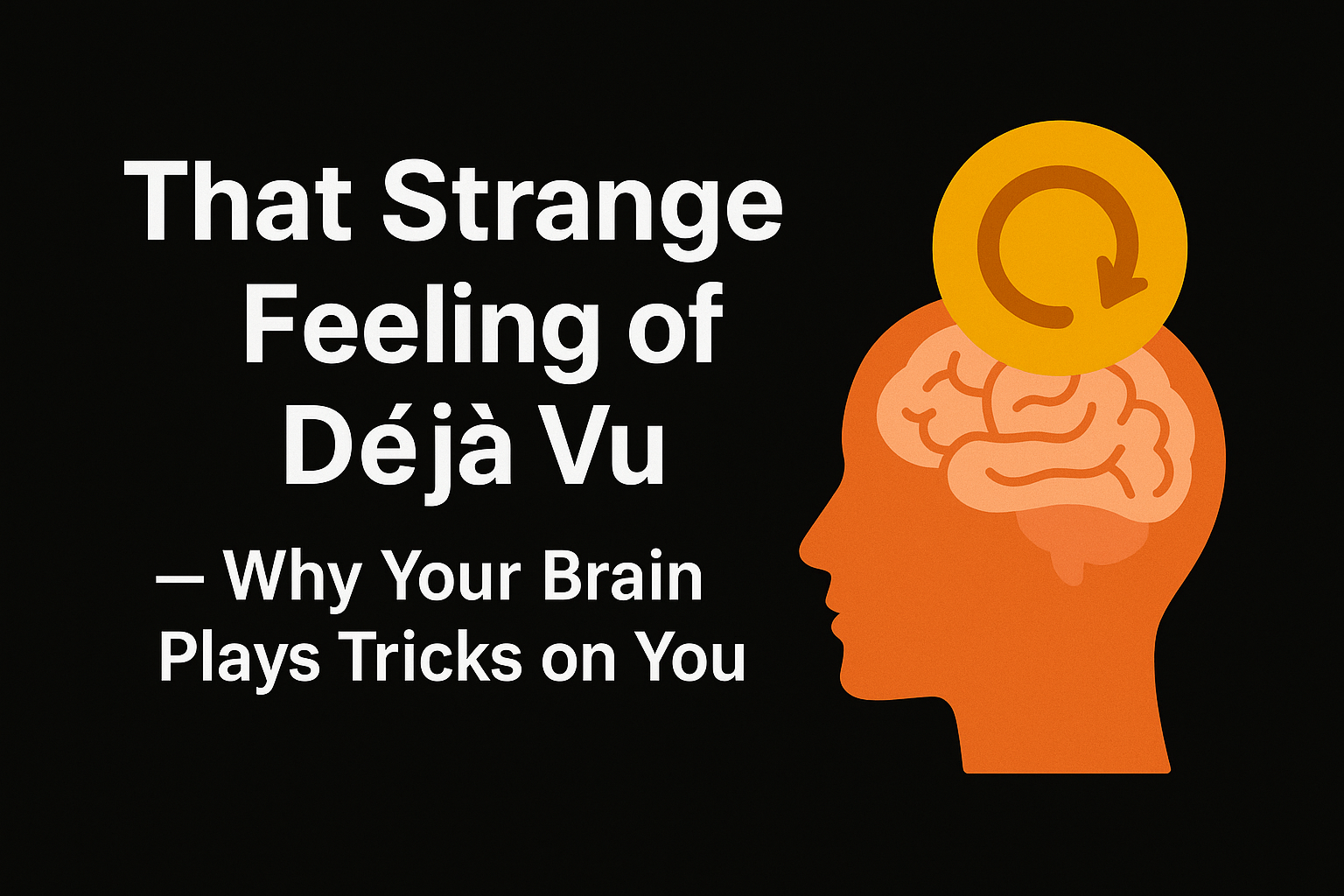

Leave a Comment - (Links Acceptable)