Getting Started with YouTube TV Subscription Cancellation
Imagine settling into your favorite chair after a long day, ready to unwind with some quality TV time. You navigate to your YouTube TV, but something feels off. Maybe the rising costs don't align with your budget anymore, or perhaps you've found yourself watching less and questioning the value. There could be another streaming service catching your eye with more enticing content offerings or better features that match your interests. Whatever the reason, you've started to think: maybe it's time to cancel.
Before you leap, there's some groundwork to lay to ensure this decision doesn't lead to unwanted stress:
- Understand the Timing: Check the specifics of YouTube TV’s cancellation policy. Are there any cutoff dates after which you’re billed for another month? Knowing this prevents any last-minute charges.
- Account Access Ready: Ensure you have your login credentials at hand. You don't want to be locked out of your account when you're ready to hit 'cancel'.
- Review Your Benefits: Are you currently enjoying a promotional rate? Canceling might mean losing out on special pricing that won’t come back. Make sure the switch is worth it.
Taking these steps not only prepares you for a smooth exit but also arms you with the knowledge to navigate away from YouTube TV without any hitches. Now, with the reasons clear and preparations in place, you're ready to delve into the actual cancellation process.
Detailed Steps to Cancel Your YouTube TV Subscription
Accessing Your Account
- Login: Begin by signing into your YouTube TV account. Think of it as stepping into the control room where all your settings are managed.
- Locate Settings: Find the settings icon, typically located in the top right corner of your screen. This is your gateway to modifications in your subscription.
Navigating the Cancellation Process
- Go to Membership Section: Once in the settings menu, proceed to the "Membership" section. This is where all your subscription details lie, akin to a library of your digital content decisions.
- Select Manage: Look for and select the option that says "Pause or cancel membership." This is your path to changing your subscription status.
Confirming Cancellation
- Choose to Cancel: Upon selecting to cancel, YouTube TV will likely present offers to retain you as a subscriber, similar to a salesperson making a last-ditch effort to keep your business.
- Provide Feedback: You will be prompted to give a reason for cancellation—consider this your exit interview.
- Finalize Cancellation: Follow the remaining prompts to finalize the cancellation. Confirm your decision to ensure the process is completed, marking the end of your subscription journey.
Troubleshooting Common Issues
When attempting to cancel your YouTube TV subscription, you might encounter a few hurdles. Here’s how to navigate them:
- Problem Accessing Account:
- Solution: Ensure your internet connection is stable. If you've forgotten your password, use the 'Forgot password' link on the login page to reset it.
- Tip: Keep your recovery email or phone number updated to avoid lockout issues.
- Cancellation Option Not Visible:
- Solution: This can happen if you are navigating through a mobile app that sometimes limits access to certain features. Try accessing your account from a desktop browser where all options are typically available.
- Tip: Always check for any updates to the app or browser, as outdated versions can cause display and functionality problems.
- Unable to Confirm Cancellation:
- Solution: If you click 'Cancel' but the confirmation doesn’t go through, check if any pop-up blockers are enabled that might prevent the final confirmation window from appearing.
- Tip: Temporarily disable any blockers or try a different browser to complete the process.
These steps should help overcome the common obstacles that might pop up during your cancellation process, ensuring a smoother exit from your subscription.
Exploring Alternative Streaming Services
After deciding to cancel your YouTube TV subscription, it's a good opportunity to explore what other streaming services have to offer. Here’s a guide to help you find a suitable alternative:
- Define Your Needs:
- Content Variety: Consider what type of content is most important to you—movies, documentaries, sports, or international channels.
- Device Compatibility: Make sure the service is compatible with your devices, whether it's a smart TV, smartphone, tablet, or gaming console.
- User Experience: Look for a service with a user-friendly interface and reliable streaming quality.
- Research Top Competitors:
- Netflix: Known for its extensive library of original series and films.
- Hulu: Offers a mix of current TV, original content, and movies. Also available with a live TV option.
- Amazon Prime Video: Comes with benefits if you’re an Amazon Prime member and features a vast selection of movies and TV shows along with original content.
- Consider Pricing and Plans:
- Trial Offers: Many services provide a free trial period, allowing you to test them out before committing.
- Subscription Tiers: Evaluate different pricing tiers, which may include options like ad-free viewing or additional screens.
- Read Reviews and Recommendations:
- Professional Reviews: Check out reviews from trusted tech and entertainment sites to see expert opinions on service quality and offerings.
- Customer Feedback: Look at user reviews and ratings on forums and social media to gauge general customer satisfaction and potential issues.
Using this guide, you can find a streaming service that not only meets your preferences and needs but possibly even enhances your viewing experience compared to what you had with YouTube TV.
Transitioning to a New Service
Once you've chosen a new streaming service that better suits your needs, the transition process is straightforward but requires attention to detail to ensure a seamless switch. Here’s how to get started:
- Sign Up for the New Service:
- Account Creation: Visit the chosen service’s website or download their app to create an account. Fill in the necessary details like your email address and payment information.
- Choose the Right Plan: Select a plan that fits your budget and viewing needs. Remember, many services offer different tiers based on the number of screens and resolution quality.
- Set Up Your Devices:
- Installation: Install the app on your preferred devices—TVs, tablets, smartphones, or gaming consoles.
- Login: Sign into the new service on each device using your newly created credentials.
- Configure Settings: Adjust settings such as video quality, subtitles, and parental controls according to your preferences.
- Familiarize Yourself with the Interface:
- Explore Features: Spend some time navigating the new platform to understand its features and functionalities. Look for sections like libraries, search tools, and recommendations.
- Customize Your Experience: Many services allow you to create personalized profiles or lists. Set these up to enhance your viewing experience by getting content recommendations that suit your taste.
- Cancel Any Overlapping Services:
- Review Subscriptions: Make sure you don’t have overlapping subscriptions or free trials that need cancellation.
- Confirm Cancellations: Double-check that all unnecessary subscriptions are fully canceled so you're not paying for services you no longer use.
This step-by-step guide will help you make the transition to your new streaming service as smooth as possible, letting you enjoy your chosen entertainment without any hiccups.
FAQs on Cancelling YouTube TV
Here are some frequently asked questions and their answers to help clarify any lingering concerns about canceling your YouTube TV subscription:
- Q: Will I get a refund if I cancel YouTube TV mid-billing cycle?
- A: YouTube TV does not offer refunds for any partial billing periods or unwatched content. Your service will continue until the end of the current billing period after cancellation.
- Q: Can I reactivate my YouTube TV subscription after canceling?
- A: Yes, you can reactivate your subscription at any time if you decide to return. Your account settings and preferences are saved for a while even after cancellation.
- Q: What happens to my DVR recordings when I cancel?
- A: Recorded content in your DVR will typically be available until the end of the billing period. After that, any recordings will be deleted.
- Q: Is there a penalty for canceling YouTube TV?
- A: There are no penalties for canceling YouTube TV. You can cancel at any time without facing any extra fees.
- Q: How long does the cancellation process take?
- A: The cancellation is effective immediately, but you will continue to have access to the service until the end of your current billing cycle.
Moving Forward After Cancellation
As you wrap up the cancellation of your YouTube TV subscription and transition to a new streaming service, it's crucial to ensure that all elements of your former service are neatly concluded. This includes double-checking that you've received all necessary confirmations of cancellation and monitoring your upcoming statements for any unexpected charges. Moving forward, embrace the opportunity to tailor your entertainment experience around your new service, optimizing your viewing habits and taking advantage of any introductory offers.
The streaming landscape continues to evolve, and keeping informed and adaptable ensures that you can always enjoy the best viewing experience tailored to your needs. Stay proactive in understanding the features of your new service, and don't hesitate to reach out to customer support to maximize your enjoyment. As you embark on this new chapter of media consumption, remember that your satisfaction as a viewer is paramount.
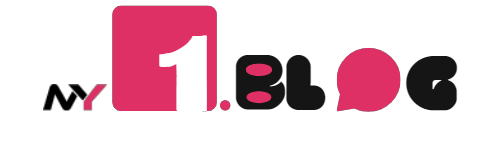




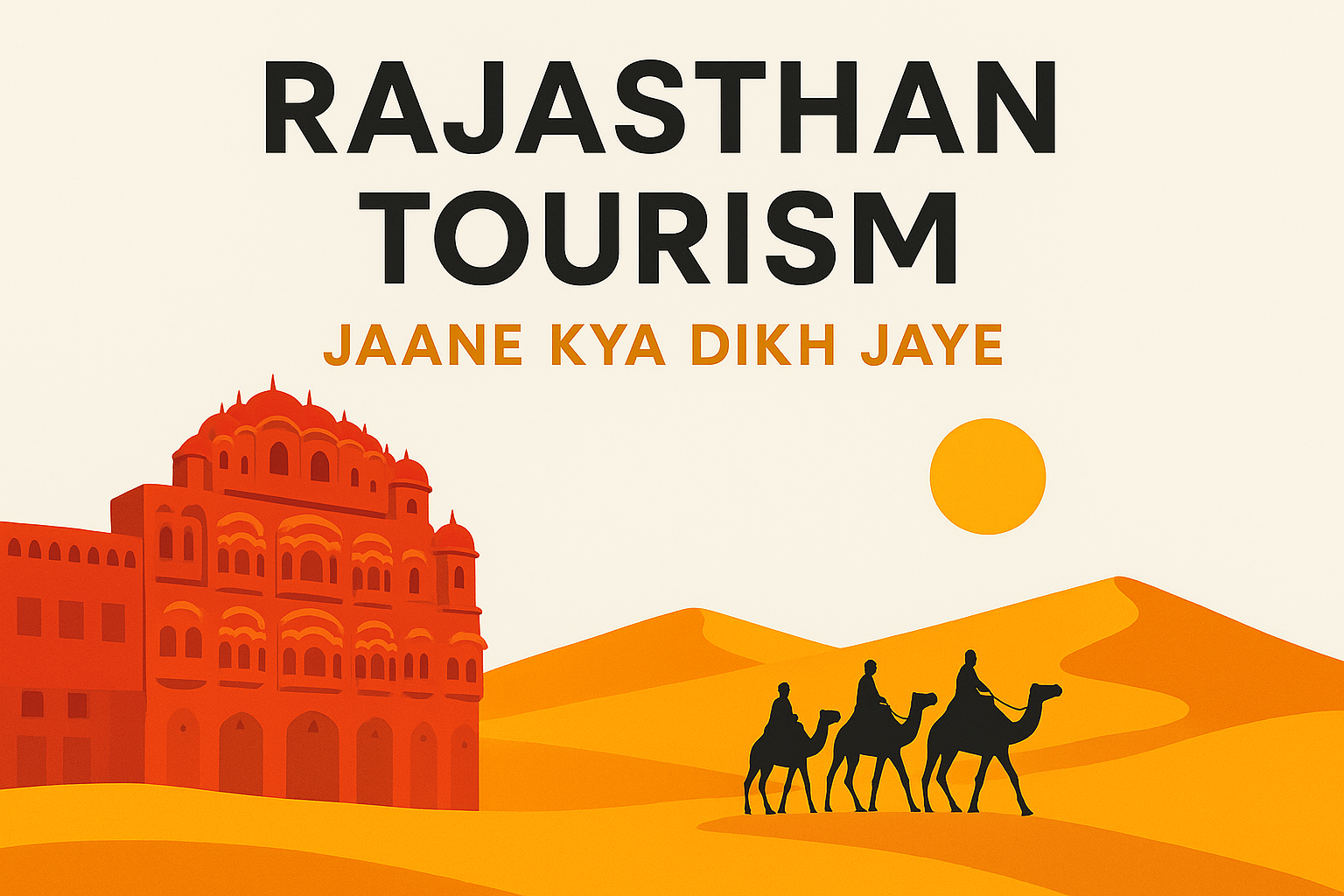
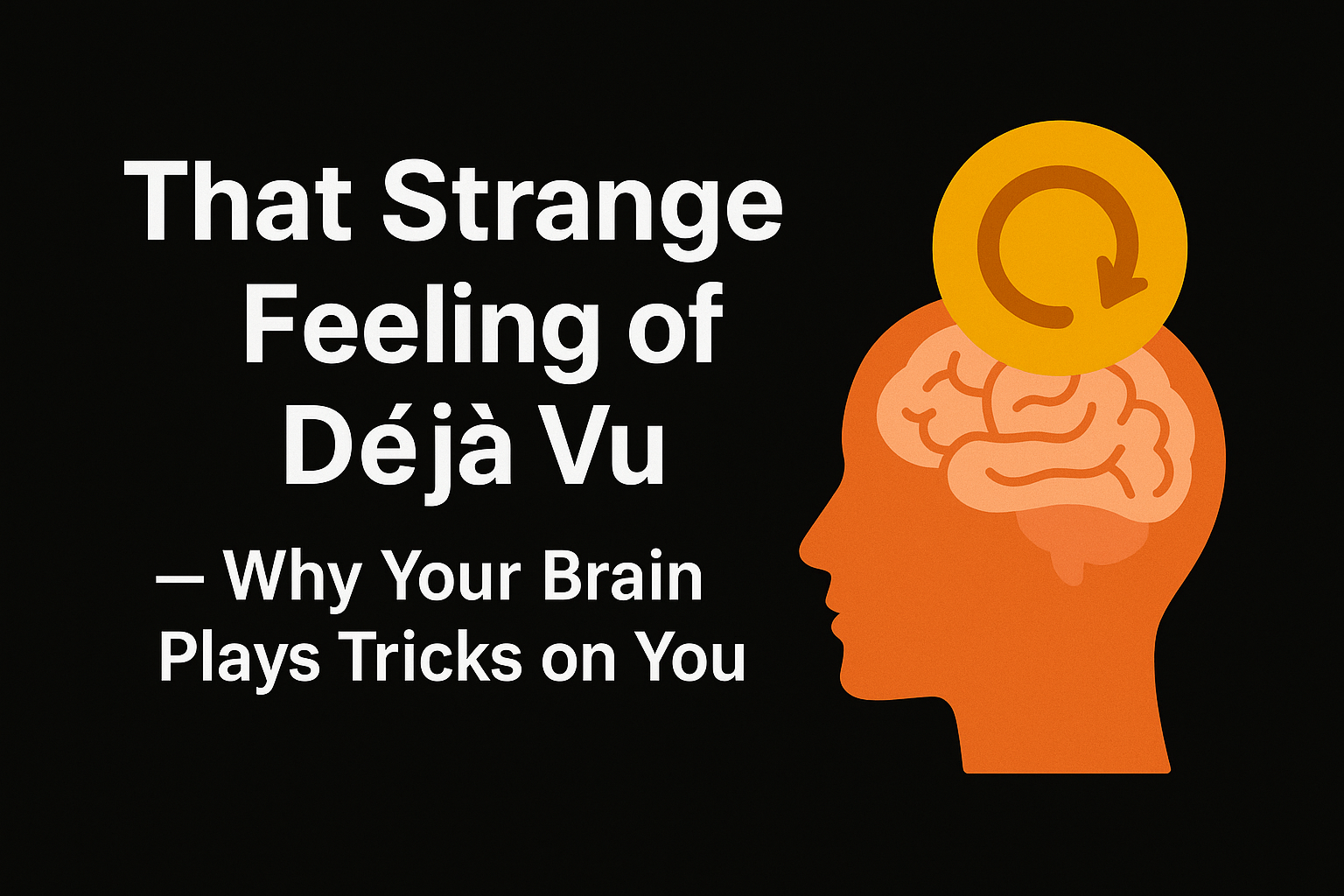

Leave a Comment - (Links Acceptable)