Imagine settling in for a YouTube session, hoping for relaxation, but instead, your feed is cluttered with unwanted channels and negative comments. Blocking on YouTube allows you to customize your viewing experience, ensuring it remains a sanctuary aligned with your interests and values. We will discuss how utilizing YouTube’s blocking feature can enhance your overall experience, safeguarding your digital environment from disturbances and maintaining peace of mind.
Why You Might Want to Block on YouTube
Reasons to Consider Blocking
YouTube is a vast platform where millions of users interact daily. While it provides valuable content and community engagement, it can also be a source of unwanted disturbances or harassment. Blocking on YouTube serves as a crucial tool for users seeking to create a safer, more enjoyable online experience. Here are some key reasons to consider blocking:
- Preventing Harassment: Blocking helps shield you from users who may post inappropriate comments or send unwanted messages.
- Enhancing Privacy: It restricts unwanted users from viewing certain aspects of your profile or content, maintaining a level of privacy according to your preferences.
- Improving Viewing Experience: Blocking channels that frequently post offensive or irrelevant content can clean up your feed, making it easier to find and enjoy content you love.
How Blocking Can Improve Your YouTube Experience
The ability to block users and channels on YouTube not only enhances personal security but also significantly improves your browsing and viewing experience. By blocking certain channels or users, you can:
- Avoid spoilers for shows or events you plan to watch.
- Reduce clutter in your recommendations, helping YouTube better tailor its suggestions to match your interests.
- Decrease exposure to toxic or harmful content, creating a healthier digital environment.
Guide to Blocking YouTube Channels
Finding the Block Feature
Locating the block feature on YouTube is straightforward. Here's how you can easily find it:
- Visit the Channel: Navigate to the YouTube channel you wish to block.
- Click on 'About': On the channel’s page, go to the 'About' section which is typically found in the tab menu.
- Click the Flag Icon: In the 'About' section, you will see a flag icon. Clicking this icon will open a menu of options.
- Select 'Block User': From the dropdown menu, choose 'Block User' to prevent the channel from interacting with you.
Detailed Steps to Block a Channel
Once you've found the block feature, blocking a channel is just a few clicks away:
- Confirm Your Choice: After selecting 'Block User', YouTube will ask for confirmation to ensure you want to proceed with blocking the channel.
- Review the Effects: Understand that blocking a channel will stop it from being able to comment on your videos or see your posts. However, it does not prevent them from viewing your publicly available videos.
- Complete the Block: Confirm the action and the channel will be blocked immediately. You will not receive any notifications or comments from this channel.
Blocking a channel can greatly reduce unwanted interactions and help maintain a focused and pleasant YouTube experience.
How to Block Individual Users on YouTube
Navigating User Profiles
Blocking individual users on YouTube involves a slightly different process than blocking channels. Here’s how you can access the appropriate settings:
- Find the User: Locate the user’s comment under any video or visit their YouTube profile directly.
- Click on the Username: Clicking their name will direct you to their profile page.
- Access the 'More' Options: On their profile or next to their comment, look for a three-dot menu (More options).
Process to Block Users Effectively
Once you're on the user's profile or find their comment, blocking them is straightforward:
- Select 'Block User' from the Menu: In the three-dot menu, you will see an option to 'Block User'. Click this to initiate the block.
- Confirm Your Action: YouTube will ask for confirmation to ensure you want to block this user, as this will prevent them from interacting with your content.
- Understand the Block's Reach: Blocking a user prevents them from commenting on your posts and videos. They can still view your public videos and place dislikes, but they cannot make direct contact.
- Complete the Block: Confirm your choice, and the user will be blocked immediately. This action helps in creating a safer and more controlled environment on your YouTube channel.
Blocking individuals is a crucial step for users facing harassment or excessive negativity, ensuring a more secure and enjoyable YouTube experience.
Understanding YouTube's Privacy Settings
Additional Privacy Controls
Beyond blocking, YouTube offers several privacy settings to help you manage your digital footprint and interactions:
- Private vs. Public Videos: Decide who can view your videos by setting them to private, unlisted, or public.
- Comments Management: Control who can comment on your videos. Options include allowing all comments, holding them for review, or disabling them entirely.
- Channel Settings: Customize who can see your liked videos, subscriptions, and playlists by adjusting the privacy settings in your YouTube account.
Configuring Settings for Optimal Privacy
To ensure your YouTube experience is as private as you desire, consider the following steps:
- Access Privacy Settings: Go to your YouTube account settings and find the 'Privacy' section.
- Adjust Video Defaults: Set default privacy levels for all uploads, helping you maintain control over who sees your content from the moment it's posted.
- Manage Comments: Use the comment settings to prevent unwanted interactions by setting filters or moderators to oversee comments.
- Review and Adjust Regularly: As your channel grows and your content evolves, revisit your settings to ensure they continue to meet your privacy needs.
These settings are integral to maintaining control over your content and interactions, helping you foster a safer, more welcoming community on your channel.
FAQs: After You Block Someone on YouTube
Q1: What changes after I block someone on YouTube?
A1: After blocking a user, they cannot comment on your videos or message you directly. You will no longer see any notifications from them, although they can still view your public content and subscribe to your channel.
Q2: Can a blocked user still watch my videos?
A2: Yes, blocking someone on YouTube does not prevent them from viewing your public videos. It solely restricts their ability to interact with you directly.
Q3: Will I receive notifications if a blocked user tries to contact me?
A3: No, you will not receive any notifications from blocked users, which helps to ensure your viewing and engagement on YouTube remains undisturbed.
Q4: What if I accidentally block someone? How can I unblock them?
A4: If you accidentally block someone, you can unblock them by going to your account settings, navigating to the 'Blocked Users' section, and removing them from the list.
Q5: What should I do if blocking doesn’t stop harassment?
A5: If harassment continues despite blocking, you should report the user to YouTube. Use the report feature on their profile or content to inform YouTube of the issue for further action.
Proactive Privacy Measures on YouTube
Beyond basic blocking, you can take several proactive steps to ensure a secure and controlled YouTube environment. These measures help enhance your privacy and manage the visibility of your content and interactions.
Manage Comment Settings
To prevent unwanted comments or harassment, YouTube provides options to manage comments effectively. You can:
- Filter Comments: Set up filters to automatically hold potentially harmful comments for review.
- Hold Comments for Review: Choose to review all comments before they go live on your videos.
- Disable Comments: If necessary, you can disable comments entirely on specific videos or across your channel to prevent any public interaction.
Control Visibility of Likes and Subscriptions
You can manage who sees your liked videos and subscriptions by adjusting the privacy settings:
- Set Likes to Private: Ensure that no one can see what videos you like.
- Hide Your Subscriptions: Prevent others from seeing who you are subscribed to, maintaining a layer of privacy about your preferences.
Use Advanced Security Settings
YouTube also offers advanced settings for additional account security:
- Two-Step Verification: Enhance the security of your account by requiring a second form of verification when logging in.
- Restricted Mode: Enable Restricted Mode on your account to filter out potentially mature content, either for personal viewing or to manage what content is visible on shared devices.
Regular Privacy Audits
Perform regular audits of your account settings:
- Check Privacy Settings: Regularly review your privacy settings to ensure they still align with your needs and adjust as necessary.
- Review Blocked Users List: Occasionally review your list of blocked users to ensure it's up-to-date and reflective of your current preferences.
Taking these proactive steps will help you maintain a safer and more enjoyable YouTube experience, giving you greater control over your online presence and interactions.
Managing Your Blocked List on YouTube
Maintaining and managing your blocked list on YouTube is an important aspect of your ongoing digital privacy efforts. Here’s how to effectively manage and adjust your blocked contacts over time.
Accessing Your Blocked List
To view or manage your blocked list:
- Go to Settings: Access your YouTube settings through your account icon.
- Navigate to Privacy: Find the privacy section where your interactions and visibility settings are controlled.
- View Blocked Users: There’s a specific section for blocked users where you can see everyone you have blocked.
Unblocking Users
If you decide to unblock someone, the process is straightforward:
- Select the User: From your blocked users list, select the person you want to unblock.
- Confirm Unblocking: YouTube will ask for confirmation to unblock the user to ensure it’s not done accidentally.
Adjusting Permissions
Occasionally, you might want to adjust permissions for specific users or change settings related to interactions:
- Review Interaction Settings: Alongside blocking and unblocking, consider reviewing other interaction settings that might be relevant, such as comment permissions or message settings.
- Regular Updates: As your channel grows or your content changes, revisit your blocked list and interaction settings to ensure they align with your current needs and security standards.
Managing your blocked list is not just a one-time setup; it requires periodic attention to ensure that your YouTube experience remains positive and secure.
Further Steps to Secure Your YouTube Viewing
To ensure a comprehensive and secure YouTube experience, here are some key actions and considerations:
- Regularly Update Privacy Settings: Keep your settings current to benefit from the latest security enhancements on YouTube.
- Stay Informed About New Features: Be aware of updates and new features YouTube rolls out that can impact privacy and security.
- Educate Yourself on Digital Security: Enhance your understanding of broader digital security topics to make informed decisions about your online privacy.
- Engage With Your Community Safely: Establish clear rules and boundaries for interactions on your channel to create a respectful and safe community.
- Use Tools for Monitoring and Reporting: Employ YouTube's monitoring and reporting tools to actively manage and respond to any negative interactions or abuse.
These steps will help maintain a secure and enjoyable YouTube experience, focusing on both content creation and viewer interaction in a protected environment.
Securing Your Digital Sanctuary on YouTube
As you refine your approach to privacy and security on YouTube, remember that maintaining a secure digital environment is an ongoing process. By staying vigilant, regularly updating your settings, and engaging with the community responsibly, you can ensure that your YouTube experience remains both enjoyable and safe. Embrace these practices not just as necessary precautions, but as integral parts of your journey to creating and sharing content in a digital world where respect and privacy are upheld.
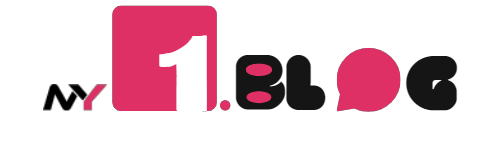




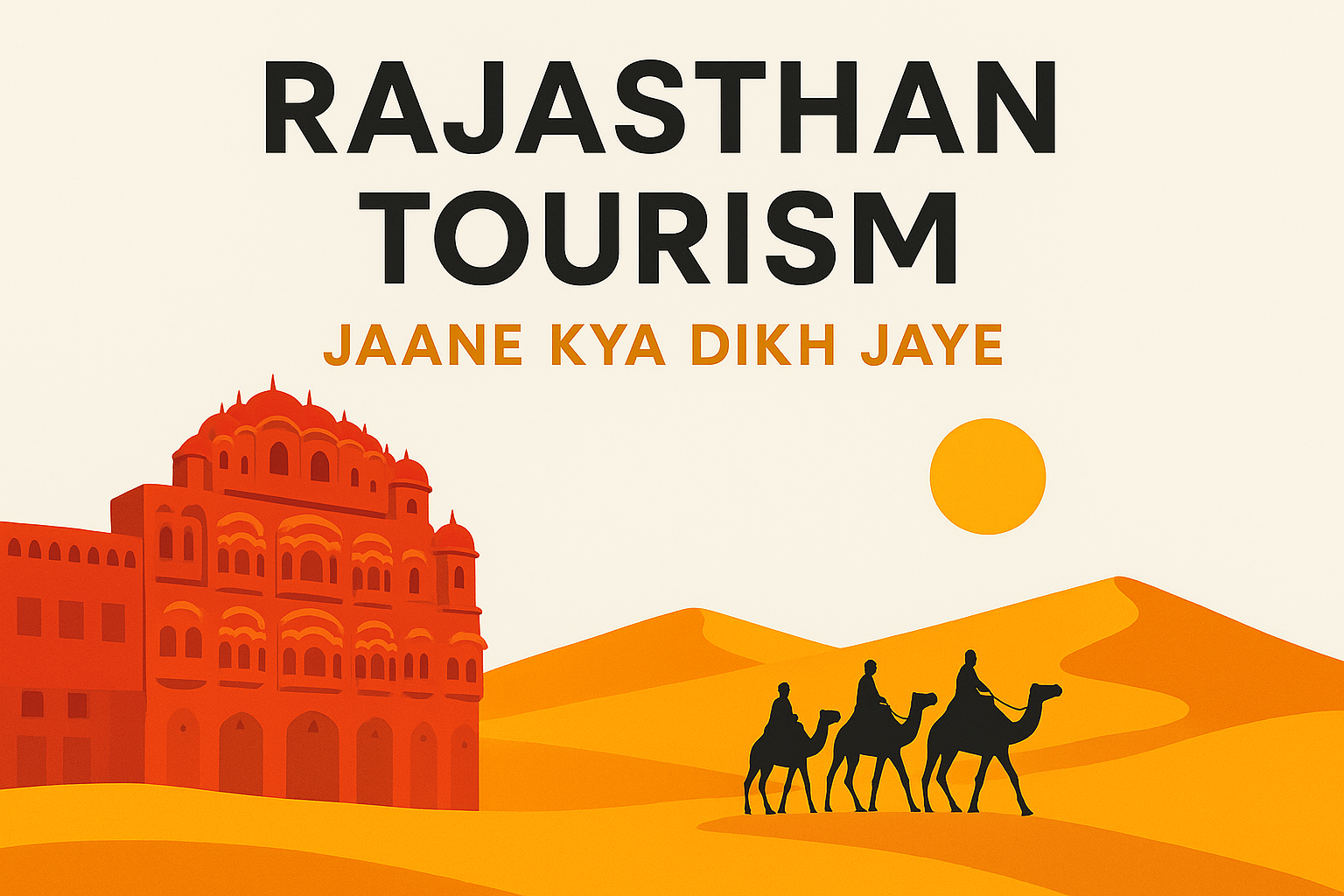
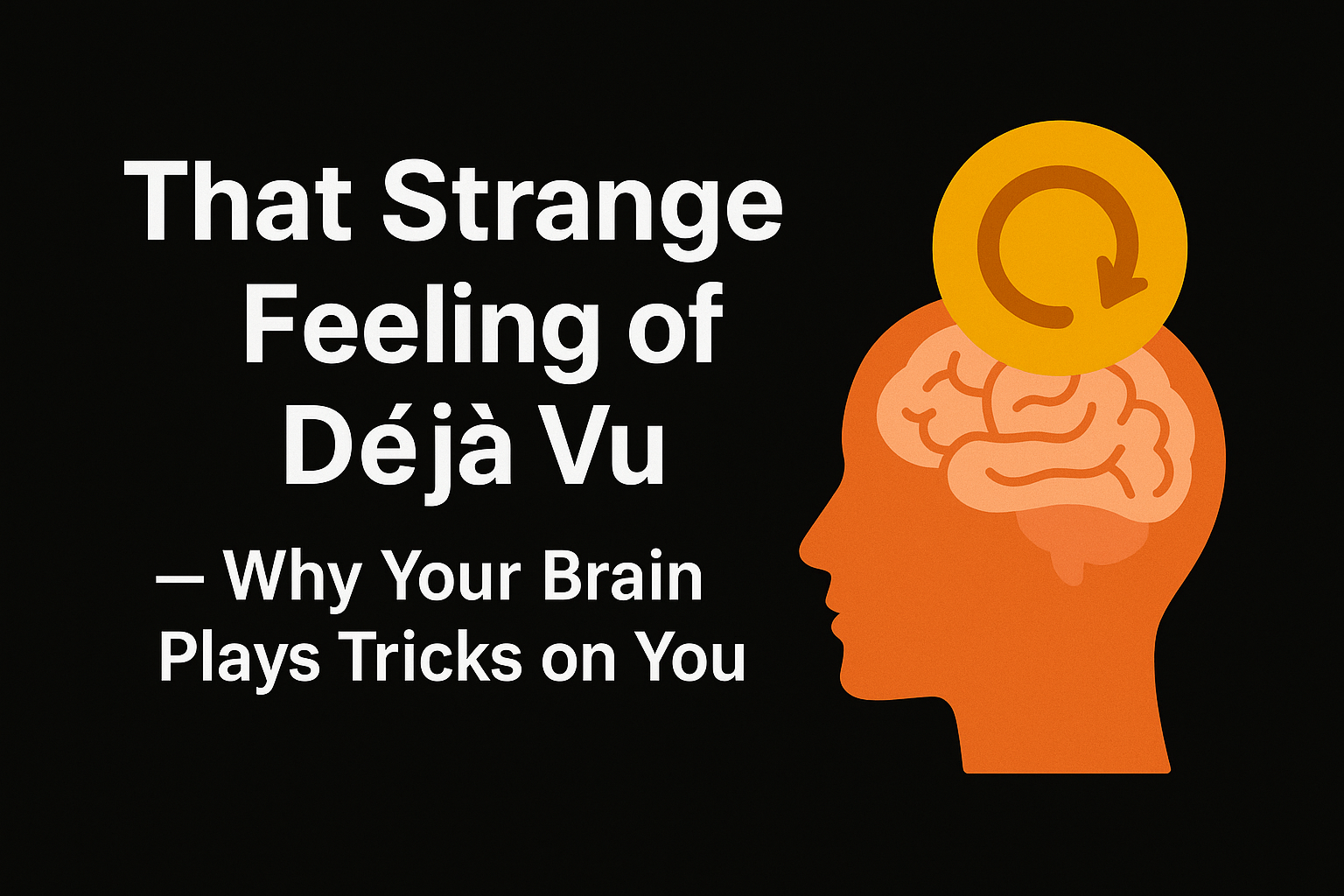

Leave a Comment - (Links Acceptable)